How can you utilize AI within Snapchat?
Snapchat, the realm of fleeting moments and quirky filters, has been a playground for over 293 million daily active users. But have you ever wondered how to elevate your Snapchat game by integrating the cutting-edge capabilities of Artificial Intelligence?🌟 What if you could create an experience on Snapchat that not only engages but also personalizes content for your audience in ways you never thought possible? From AI-powered Snapchat Lenses that transform the world around you to chatbots that can hold a conversation with the wit of a stand-up comedian, the fusion of AI with this social media powerhouse is not just a futuristic fantasy—it's today's reality that you can be a part of.
Imagine a Snapchat Lens that knows your favorite color, or a chatbot that reminds you of your best friend's sense of humor. The potential for AI within Snapchat is immense, but how do you harness it? In this blog post, we'll guide you through the steps to integrate AI into your Snapchat experience, discuss the integration of third-party AI apps, and provide essential troubleshooting tips for common issues ⚙️. Whether you're a tech enthusiast eager to experiment with AI, or a brand looking to create more interactive and personalized content for your audience, this post is your gateway to understanding and utilizing AI on Snapchat 📱.
Method 1: Using Snapchat Lenses with AI Features
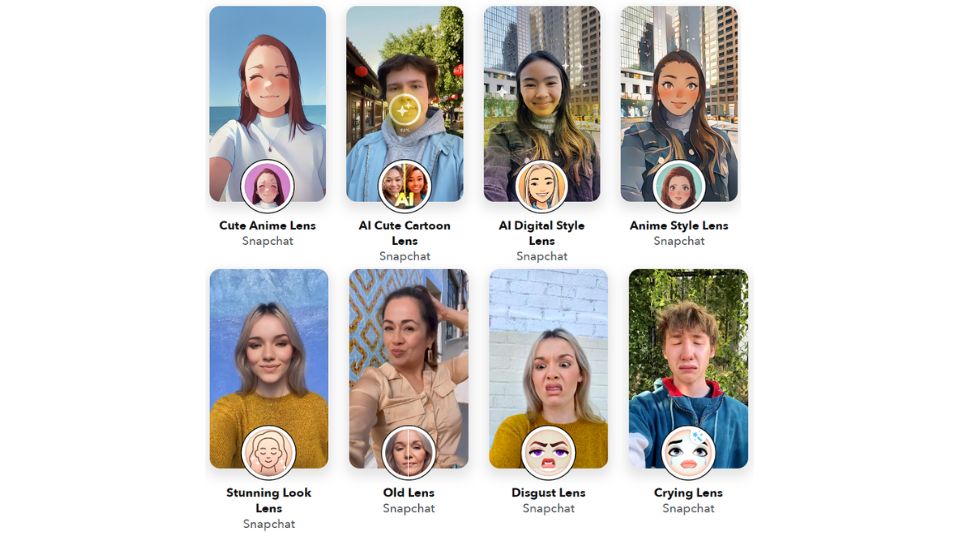
Snapchat has revolutionized the way we interact with social media through its innovative use of AI-powered lenses. These lenses are not just about adding a fun twist to your selfies; they also showcase the platform's commitment to integrating advanced technology into everyday social experiences. If you're eager to dive into the world of augmented reality and AI, here's a step-by-step guide to accessing and enjoying these dynamic lenses:
- Initiate the Snapchat Experience: Begin by launching the Snapchat app on your smartphone. Ensure you have the latest version of the app to enjoy all the newest features and lenses.
- Enter the World of Lenses: Once the app is open, tap on the camera screen. This action will bring you to the primary interface where the magic of Snapchat lenses begins. The lens carousel is your gateway to a variety of immersive experiences.
- Discover AI-Enhanced Lenses: Swipe through the selection of lenses at the bottom of the screen. Look out for lenses that boast AI capabilities—they might offer you the chance to morph into a different character, play with virtual pets, or even change your environment. Snapchat is known for regularly updating this section with fresh, trendsetting lenses, many of which utilize AI to respond to your facial expressions, movements, or voice commands.
- Activate Your Chosen Lens: When a particular lens catches your eye, tap on it to select it. Once selected, the lens will overlay onto your camera's viewfinder, and you can see the effects in real-time.
- Engage with the Lens: To fully experience the AI features, follow any prompts that appear on the screen. This could involve simple actions like opening your mouth, smiling, looking surprised, or raising your eyebrows. Some lenses might even respond to specific words or sounds, creating an interactive experience that's both entertaining and technologically impressive.
Method 2: Chatbots on Snapchat
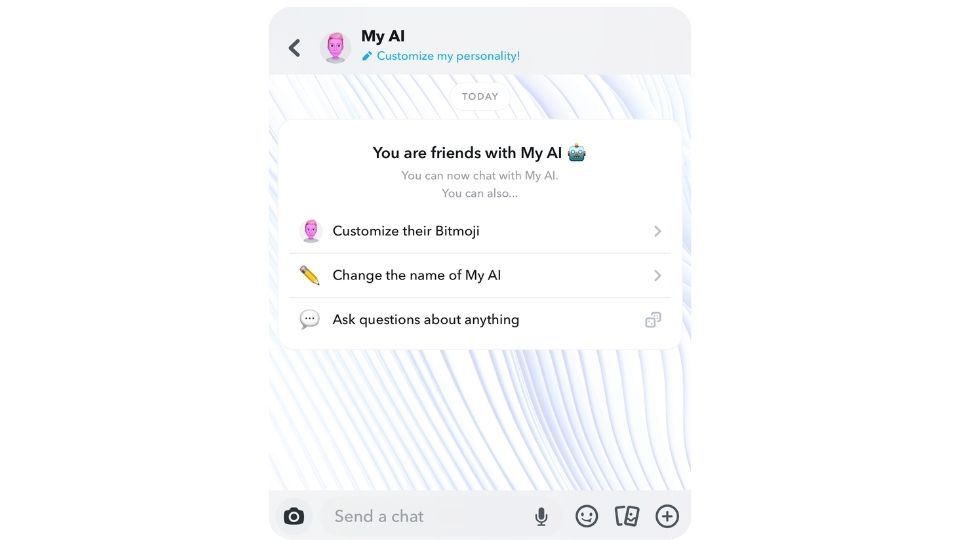
In a move that bridges the gap between social networking and conversational AI, Snapchat has rolled out chatbots for select brands and personalities. These chatbots are designed to simulate human-like interactions, making them a unique tool for businesses to engage with their audience in real-time. Whether you're looking for a quick laugh, some advice, or detailed product information, these AI chatbots are ready to chat whenever you are. Here's how you can start a conversation with them:
- Navigate to the Chat Interface: Begin by swiping right from the main camera screen. This gesture will lead you to the Chat screen, which is the hub of all one-on-one and group conversations on Snapchat.
- Find Your Bot: At the top of the Chat screen, you'll find a search bar. Here, you can type in the name of the brand or personality whose bot you wish to interact with. You can also enter terms such as "AI chatbot" to explore a range of automated conversationalists tailored to different interests and services.
- Initiate the Interaction: Once you've found the chatbot you're interested in, tap on it to open a new chat window. This is where the conversation will take place, and it's designed to feel as natural as chatting with a friend.
- Converse with AI: Now, simply start typing your message into the chatbox. The AI-powered chatbot will analyze your text and respond in a manner that's programmed to be engaging, helpful, and sometimes even humorous. The sophistication of these bots varies, with some offering basic interactions while others provide rich, context-aware responses.
Method 3: Third-Party AI Apps Integrated with Snapchat
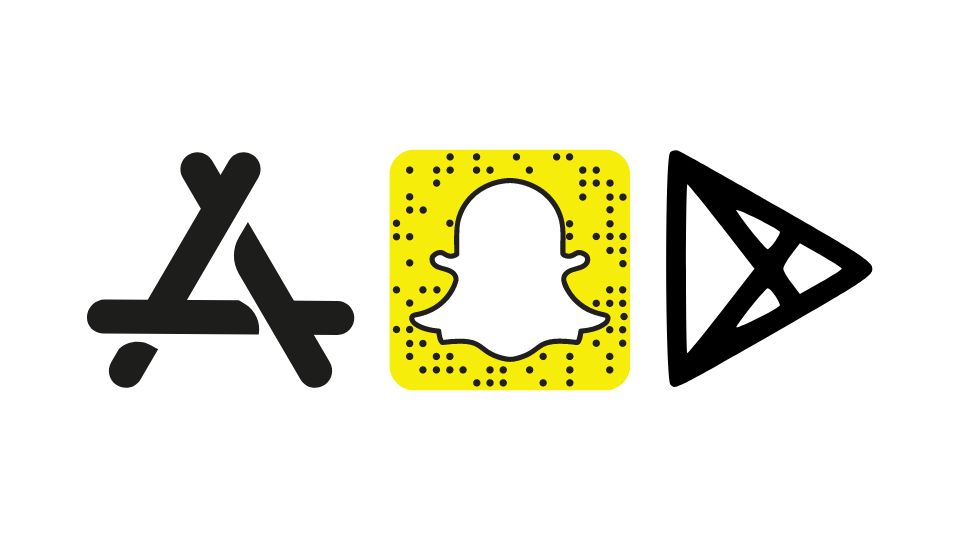
Snapchat users seeking a fresh and personalized touch have a world of options with third-party AI apps. These apps, when used in conjunction with Snapchat, can add a layer of creativity and fun that goes beyond the platform's native features. Whether you're interested in voice-changing capabilities or face-morphing technology, third-party AI apps can help you create content that's as unique as you are. Here's a more detailed table guide to help you navigate through the process of integrating AI enhancements into your Snapchat content:
Troubleshooting Tips and Common Issues
- AI Lens Not Working: Make sure your Snapchat app is updated to the latest version. If a lens doesn't work, try another one or wait for Snapchat to release a fix.
- Third-Party App Not Integrating: Check the compatibility of the third-party app with Snapchat. Some apps may not be supported anymore.
- Chatbot Not Responding: Ensure you have a stable internet connection. If the bot still doesn't respond, it may be down temporarily.
Additional Tips and Tricks
Comparative Overview of Snapchat's Key Features
How is Snapchat reinventing digital interaction with AI?
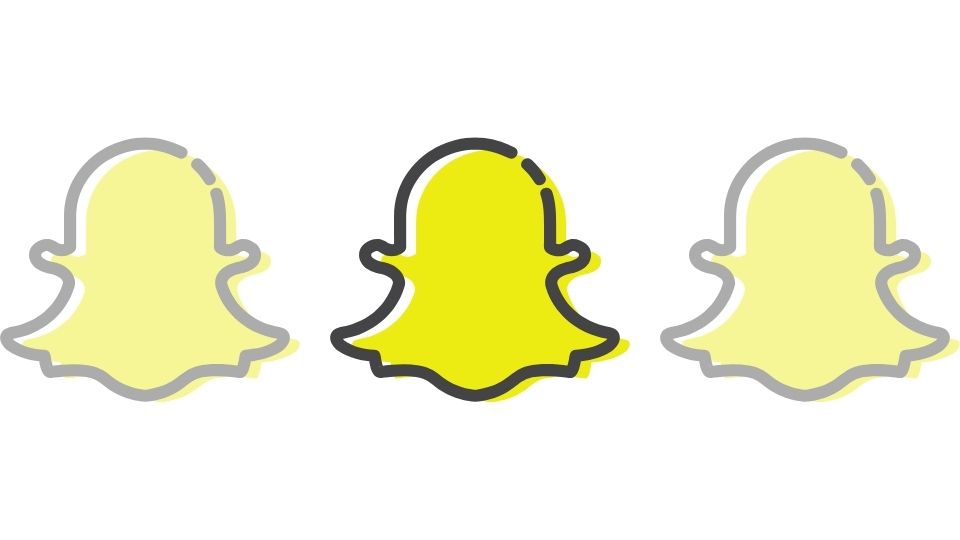
In the fast-paced world of artificial intelligence, Snapchat consistently raises the bar, introducing inventive and engaging AI features that redefine how we interact and express ourselves digitally. Maintain your sense of wonder and exploration as you delve into the platform's continuously updated offerings, discovering new ways to communicate and share experiences. Always engage with these powerful AI tools mindfully and responsibly, considering the implications for privacy and social conduct🛡️. As we witness the evolution of AI technology, the possibilities for creativity and connection on Snapchat expand, beckoning you to play an active role in shaping this dynamic virtual environment 🚀.



